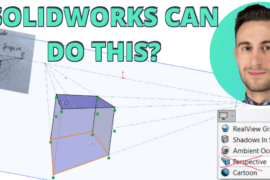Paul McCrorey is here to help. He bring years of experience importing SolidWorks model into modo and has churned out four videos that shows you the particulars you want to know about when sweetening up those scenes.
In the videos, Paul covers the SolidWorks to modo workflow, explains it with tips and at the same time gets you use to the terminology. Good stuff and just the right mix to get your render fists pumpin’.
SolidWorks and modo

modo is currently the best option to import a SolidWorks model with it’s materials intact to complete the process of rendering and animation within a single interface. It has a price of $995 and includes all the functionality to model, paint, sculpt, render, and animate. They’ve got a great relationship with SolidWorks in developing Photoview 360 so the effort to make import as smooth as possible has had a lot of attention.
On top of that, there’s a SolidWorks Kit coming out for modo that will make the following process even quicker.
SolidWorks to modo Workflow
In this first video you’ll see three examples Paul uses on a daily basis to bring SolidWorks files into modo – Parts with patterns, Assemblies and Imported files.
Some key points:
- Increase your image quality (tessellation)
- Add fillets before importing to modo
- Add material before importing to modo
- All assembly parts come into modo as a SuperGroup
- Replicators are patterns
- Change the model to a mesh to select
- Double-click to select parts in modo
- You can also select parts by material
Running time (16:00)
Tuning Tessellation in SolidWorks for modo
In this video, Paul tells you how to optimize you SolidWorks model VERY quickly by adjusting the tessellation via the Image Quality section in the SolidWorks options.
Running time (4:30)
Working with Replicators in modo
modo imports SolidWorks patterns as Replicators. Here Paul goes over what replicators are, how they work and how you go about moving them and managing them.
Running time (8:00)
Fixing Vertex Normals in modo with Normal Maps
Occasionally you may import a model and the normals will look skewed. Paul shows you a very quick way to fix the Normals using an easy change in modo.
Running time (2:00)
You can see some of Paul’s work in his Portfolio, catch him in the Luxology forums and follow him on Twitter.

![6 Types of Civil Engineering Drawings [Detailed Guide]](https://www.solidsmack.com/wp-content/uploads/2023/12/Civil-Engineering-Drawings-270x180.jpeg)