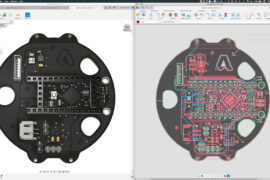If you know me, you know I abhor spreadsheets list creation management hell. However, I’ll get past the fancy formatting and formula options used to drain the liquid centers from our souls for a few moments, to gaze upon the magic that is the the pixel art of Felipe, aka Shukei. He uses the freeform tool in Excel the create some of the most complicated line art you can imagine.
There’s a feature that makes Excel perfect for doing this, a feature a few CAD systems, both 2D and 3D could learn from. First check out Felipe’s process. 13 hours, speed up into a mere 5 minutes. Amazing.
What 3D CAD Could Learn
In nearly every MCAD program I’ve used, you start off candidly creating your 3D models from sketches. Sometimes you pile up sketch lines and profiles into multiple sketch lines and profiles and use those to create all sorts of 3-dimensional possibilities. You go in and out of sketches, moving the lines, creating new points and dimensioning in linear bliss.
Now, you can’t dimension lines in Excel, but what you can do is create and manipulate sketches really, REALLY fast. It all comes down to how the ‘sketches’ are represented in Excel. Excel has no Feature Tree to help you organize sketches. Instead, each sketch entity is an object. So, it’s a different way, a more simple way to interact with sketches.

In addition to that, the objects are automatically created when you start sketching. Since it’s 2D, you don’t have to select a plane. You select a sketch tool and you’re off.
I’m most familiar with SolidWorks and SolidWorks 2010 gets pretty close to sketches as selectable objects. You just have to select the sketch in the FeatureManager first to select the sketch. Obviously, SolidWorks is for creating 3D objects and there are way more options you’ll get with SolidWorks, namely the 3D, but with any 3D system there are 2D aspects (for now,) and believe it or not, I’d have to give the win to Excel in this regard. You can kill me now.