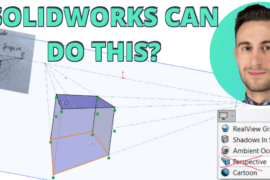Where do I start?
So, you need to create five other drawings of similar parts that already exist. Say you have a bracket with a drawing, like the one below.

There are five other similar brackets you need to detail. Here’s how to do it.
- Open the original drawing
This will be the drawing that has the original bracket. Make sure the bracket is fully dimensioned and you have all the views you need. - Save As… a new drawing
Save the drawing with a new name to the location where you need it. - Close the drawing
Close down the drawing after you have saved it. - Open the drawing
Here’s the trick. Go to File, Open…, but before you actually open it, select References… down by all the check boxes. - Replace the reference
Double-click on the original part that is shown, then select the other part you need to detail. Hit Open, then OK and open up the drawing.
You should see your part change and you may need to move some dimensions, but you just saved a load of time by not re-creating the drawing all over again and again. Save your drawing and do it the same for the others.
Other Applications
You can also do this if you need to add more parts on a single drawing. After you do the above process, select all the views of the new part, Copy (Ctrl-C) them, create a new sheet in your original drawing and Paste (Ctrl-V) the views to get them on the sheet. You can also use this for more complicated parts and assemblies. This reinforces how important it is to use a standard method of creating parts, assemblies and drawings.


![6 Types of Civil Engineering Drawings [Detailed Guide]](https://www.solidsmack.com/wp-content/uploads/2023/12/Civil-Engineering-Drawings-270x180.jpeg)