
There’s nothing quite like shoving Giggabitties of SolidWorks 3D models onto your local hard drive. It makes that hard workin’ computer run so much smoother, doesn’t it? SolidWorks back-up settings. I’ve never used them. Actually, I did, long ago, then I turned them off. You?
Now, I’m thinking a little different about storage and wonder if you’d like to take another look at back-up options. Yeah?
Storage Slap Back
Auto-recover – CHECK. Save Notification – CHECK. Warm fuzzies about data being safer – DOUBLE CHECK. It’s not the most riveting topic, but bears a second look, especially if you think you’re so awesome you don’t need to back-up your work. Not sayin’ you’re not awesome… it’s just we all know how much back-up philosophy plays into ones cool factor.
We’ve talked about NAS servers and Cloud Storage recently. SolidWorks has some very specific settings for Back-up and recover regardless of where you keep your data. I want to try something different, so today I’ll take another look and make some changes.
SolidWorks Back-up Options
Here’s what my Back-up screen usually looks like. It’s dang exciting now, isn’t it? It’s also dang blank; every options turned off.
I’m going to change it to this:
A Better Back-up Option?
Now that is a splash of color huh? What do you think of those settings? Since I have another hard drive. I’ve used that as the back-up location rather than my main hard drive. I could just as easily set this up to be a NAS drive and have it synced to a cloud storage location.
With a lot of the online back-up and storage options increasing exponentially as of late, I wonder if these simple options at the bottom of the SolidWorks System Options is going to change in the future to offer more options. I’m already a little surprised they never offered FTP options here. We’re a bit past that point now. There are easier ways to store data on-site and off-site.
Do the new options I’ve set up, line up with what you have? Are there better options?


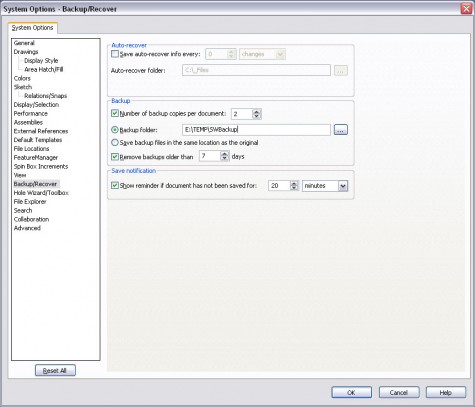
![6 Types of Civil Engineering Drawings [Detailed Guide]](https://www.solidsmack.com/wp-content/uploads/2023/12/Civil-Engineering-Drawings-270x180.jpeg)

