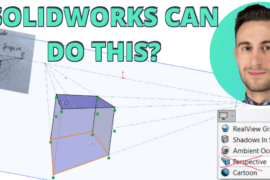So, ignore the looks from your co-workers, rip the stickers from your eyelids, because you’re about to gain some valuable insight into making your task of modeling font-based geometry a little bit easier and a little more enjoyable with SolidWorks.
This post isn’t so much about how to create decals to use in renderings (although you could use it for that). This is to show how to create geometry from fonts that can be used in drawings to define text for production and manufacturing purposes.
First, if you need more Fonts
The perfect typeface is a beautiful thing. If you need some fonts for your design here are my two favorite places to get’em.
FontSquirrel.com (for free fonts with preview)
MyFonts.com (for commercial fonts)
The 10 step Process in SolidWorks
- Create your Label (Sign, Placard) Base
- Select a face and start a sketch
- Use the Text, Sketch Tool (Tools, Sketch Entities, Text…)
- De-select ‘Use Document Font‘ in the Options
- Select the Font and Size you need
- Exit the Sketch
- Create a Wrap Feature (Insert, Features, Wrap)
- Select Scribe
- Select the face to Scribe
- Select OK (green check)
- You can also sketch a line for the text to follow or be positioned upon.
- You can dimension the font location with the small point at the beginning of the text
- You can select Emboss (raised) or Deboss (lowered/cut) geometry with the Wrap feature
Note: The wrap feature does not provide an option for draft, so if you’re creating signage that would be manufactured using a mold, it would be better to use the Extrude command and apply some draft.
Getting it to show up on a drawing
To get a Wrap-Scribe feature to show up in a drawing, you’ll need to make sure a View display is set for the view, if it’s not already. Go to View, Display and select Tangent Edge Visible or Tangent Edge With Font to be able to view the edges of the text in the view.

What if the manufacturer needs actual text?
So you’ve spent a ton of time modeling the text, but the manufacturer needs to be able to copy the text from the drawing. Geometry doesn’t render as a readable font in a drawing, so what are the options?
- Add Text and font information on the face of the drawings. This can be copied directly from a PDF.
- Include a supplemental document (.doc or .xls) that contains the information.
Do you create labels and signs in SolidWorks? There’s probably more options to know about, particularly for created signs that are going to be vacuum-formed. What tips do you have?
image via Flickr


![6 Types of Civil Engineering Drawings [Detailed Guide]](https://www.solidsmack.com/wp-content/uploads/2023/12/Civil-Engineering-Drawings-270x180.jpeg)