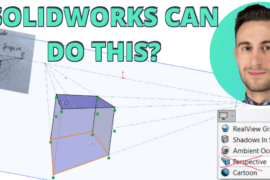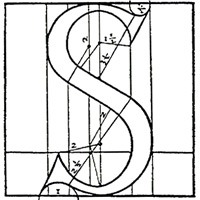
Everyone knows it’s easier to get away from going through the menus by setting up keyboard shortcuts. We’ll assume you’ll use some, but what we’re going to focus on is keeping your cursor on the work area and keyboard shortcuts to a minimum.
It’s all done through the ‘Shortcut Bar’. It may hurt the habits a bit, but it’s oh so much nicer when you use these tips.
The SolidWorks Shortcut Bar
The ‘ShortCut Bar’ (SB) showed up in SolidWorks 2008. It’s not new, but many users continue to use menus and keyboard shortcuts they’ve had ingrained by ancient company CAD standards. I’m was the same – every keyboard button used and perfectly sorted toolbars. “Sieg Heil!”
The SB is actually accessed via a keyboard shortcut (unless you set it up via a programmable mouse.) This is the ‘S’ key by default, but can be changed to another key in Tools, Customize, on the Keyboard Tab under ‘Other’.

It’s not perfect, but it does prevent much of the tedious menu-picking and keyboard punching. To get the most out of it though, it takes some fine-tuning, so first…
Two things you need to know
- Customize the SB by right clicking on it and selecting customize.
- Resize the SB by dragging the edges while customizing it.
16 tips to get you there
It’s simple to get started. After that you can take the same approach to sketches, parts, assemblies and drawings since they will display commands in context of each. Here we go.
- Hide all your toolbars – This will force you to customize the SB. It’s not so tough.
- Put common commands on top left – When you hit the ‘S’-key, the the upper-left corner appears under the mouse.
- Add View commands – Do this to get rid of the Heads-up-View (HUV) Toolbar at the top of each display (right-click, uncheck each checked box).

The Heads-up-View (HUV) Tools - Customize as you work – Don’t try to stuff all your usual commands in. Add them as you need them.
- Reduce keyboard shortcuts – Think about what you’re punching in on the keyboard. It may be faster to add a command to the SB instead of hitting ‘Ctrl-Home’ to do something.
- Hide the FeatureManager – Time for real pain. You won’t be able to do this all the time, but along with providing more workspace, it’s good insight into how you work. Try adding commands to the SB before going to the FeatureManager (FM).

How to hide the SolidWorks FeatureManager - Delete relations on screen – A small relation icon appears on the screen when sketch entities are picked. Select and delete on screen instead of going to the FM to delete.
- Re-relate relations on screen – You can drag and drop sketch entities to re-relate them instead of going to the FM to delete and back to add a new relation.
- Use the Context Menus – A contextual auto-popup bar (not customizable) appears when you select certain items. Add new relations by using the pop-up toolbar after selecting entities. You can also use it to start sketches, open parts, add mates, change properties and more.

Work with relations on-screen with context menus and relation icons - Double-click to exit a sketch – A quicker way to exit a sketch without even using the SB. (sadly it does not work with 3D sketches. Try right-click, and pick exit sketch icon)
- Avoid right-click This is the hardest to overcome, because some commands are only available via right-clicking. Be aware of what commands you’re using and add them to the SB if possible.
- Right-click to confirm an action – Right after you perform many operations, an icon will appear next to the mouse allowing you to confirm (green-check) the action. Do this to avoid using the confirmation corner and FeatureManager.

The right-click confirmation prompt and the right-click context menu option - Rotate on the model – Instead of using the HUV or right-clicking to select view options, hover over the model and use the middle mouse button to rotate and Ctrl-middle mouse to pan.
- Edit sketch/feature on screen – Using the SB and context menus, move in and out of sketches and editing parts by left-clicking on geometry and using the Context menu, not the FM.
- Name Feature on Creation – I’d only use this for smaller models, but it is useful have a description when working on top of features instead of relying on picking in the FM to highlight them. Set this in Options, System Options, FeatureManager.
- Speed up mouse pointer – From your computers Start menu in the Control Panel you can change options for your mouse. It took less than a day to get use to speeding up the mouse pointer and having it snap-to default buttons.
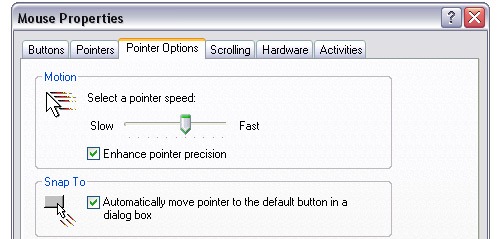
Improvements?
- Option for where the Shortcut Bar appears under mouse
- Exit Sketch also exits 3D sketch
- Double-click exits 3D sketch
- Customizable auto-popup bar
- Add more commands (what’s wrong, isolate, add to new folder, add sheet, etc.)
- Improve ways to confirm actions (confirmation prompt doesn’t disappear so quick)
- Improve ways to explore features on-screen
- Any others??
The best advice
Think about where you’re moving around on the screen and how you can limit it. Our brains are programmed to work a certain way in SolidWorks. Look at how you are working. If you’re moving to the FeatureManager or menu a lot, explore how to avoid that. Most importantly, set the SB up for how you work. It’s nice to have the same settings company wide, but it hardly does anything for how efficient an individual is.
Have you used the ‘Shortcut Bar’? Has it changed yout habits or improved your workflow?
Must-see! Check out Ricky Jordan’s S-key experiment to see his results that inspired this post! Part 1,Part 2, and Part 3.


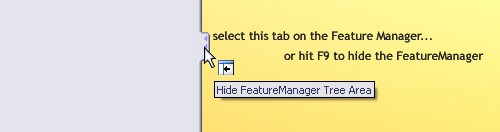

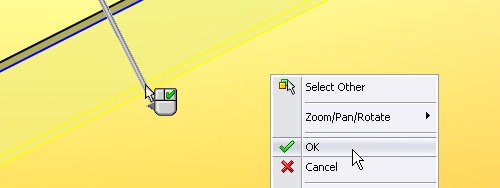
![6 Types of Civil Engineering Drawings [Detailed Guide]](https://www.solidsmack.com/wp-content/uploads/2023/12/Civil-Engineering-Drawings-270x180.jpeg)