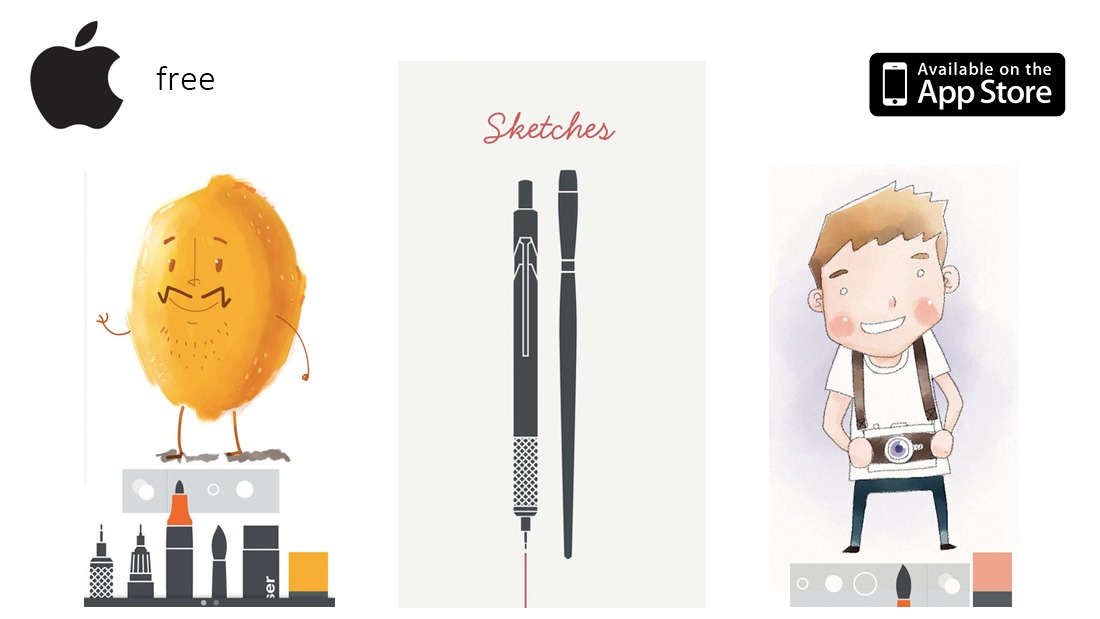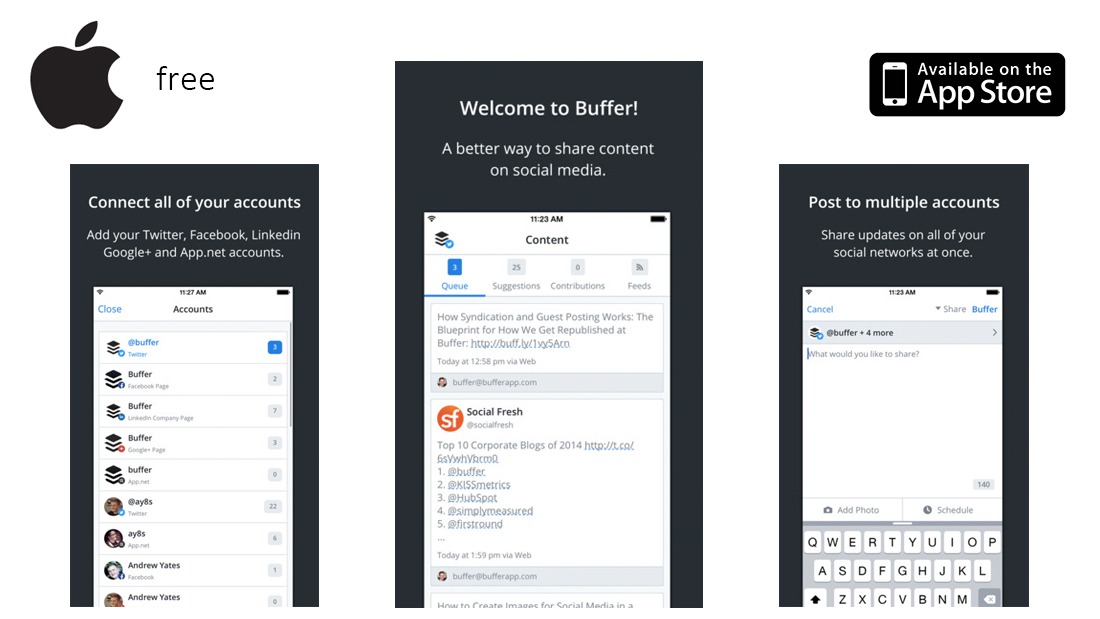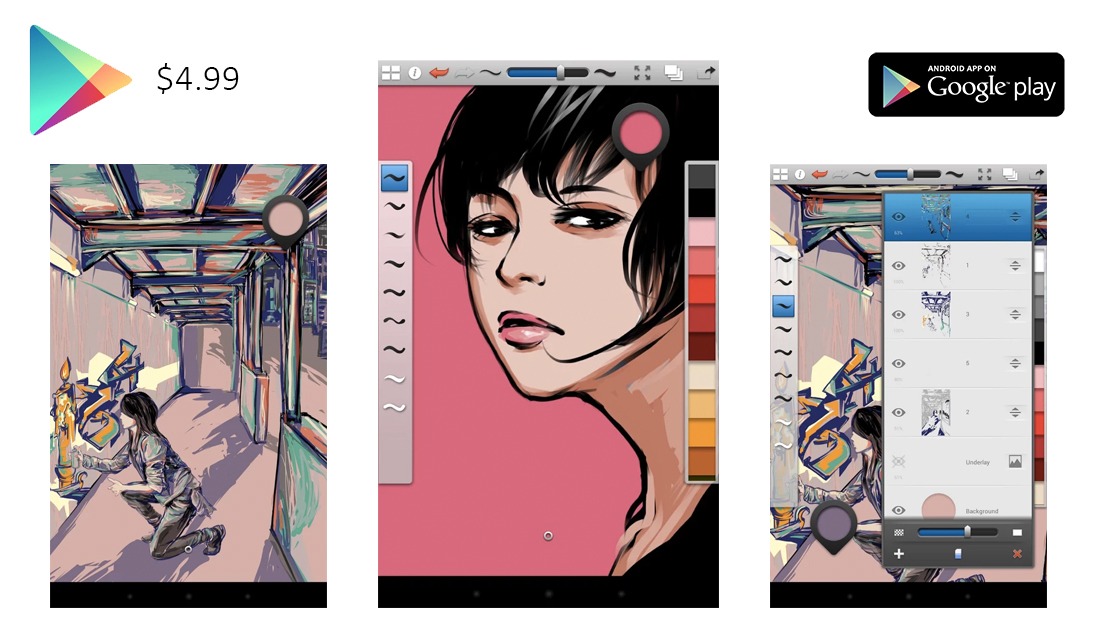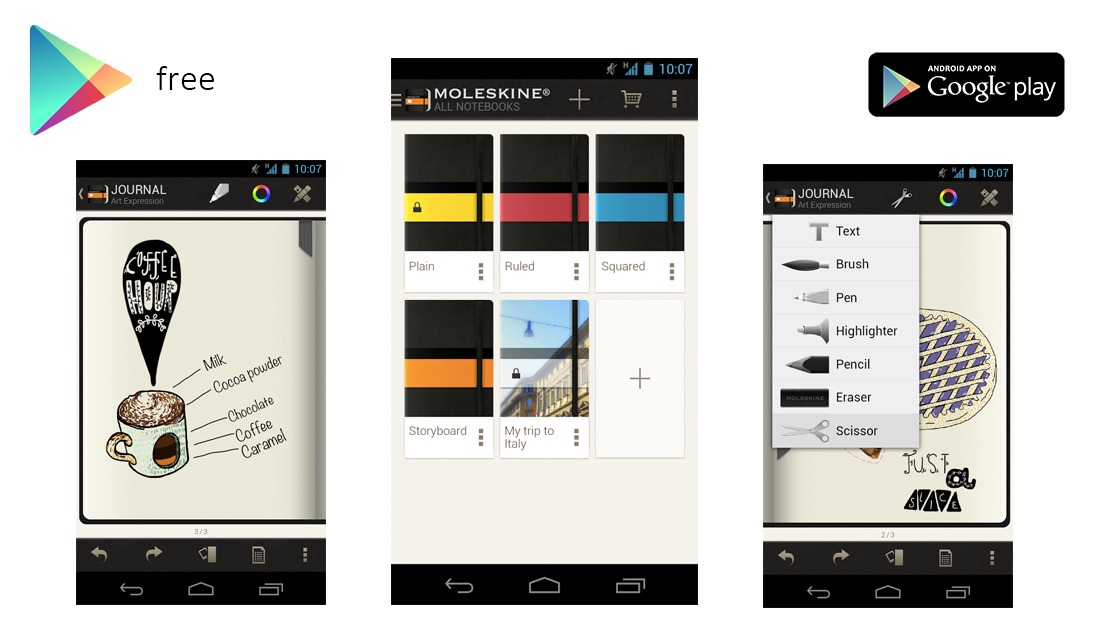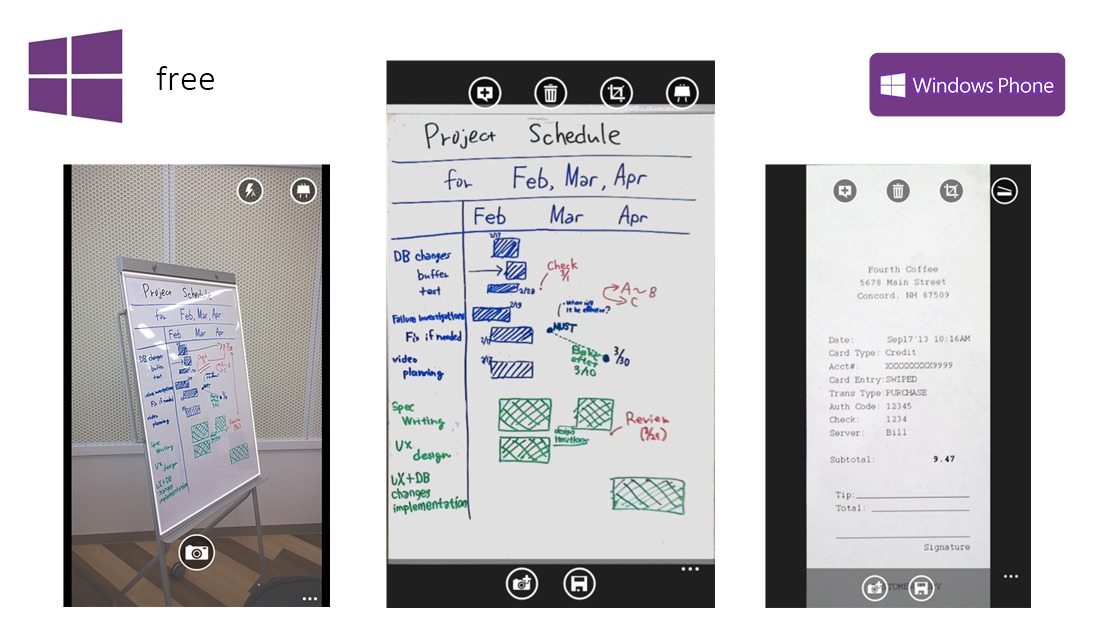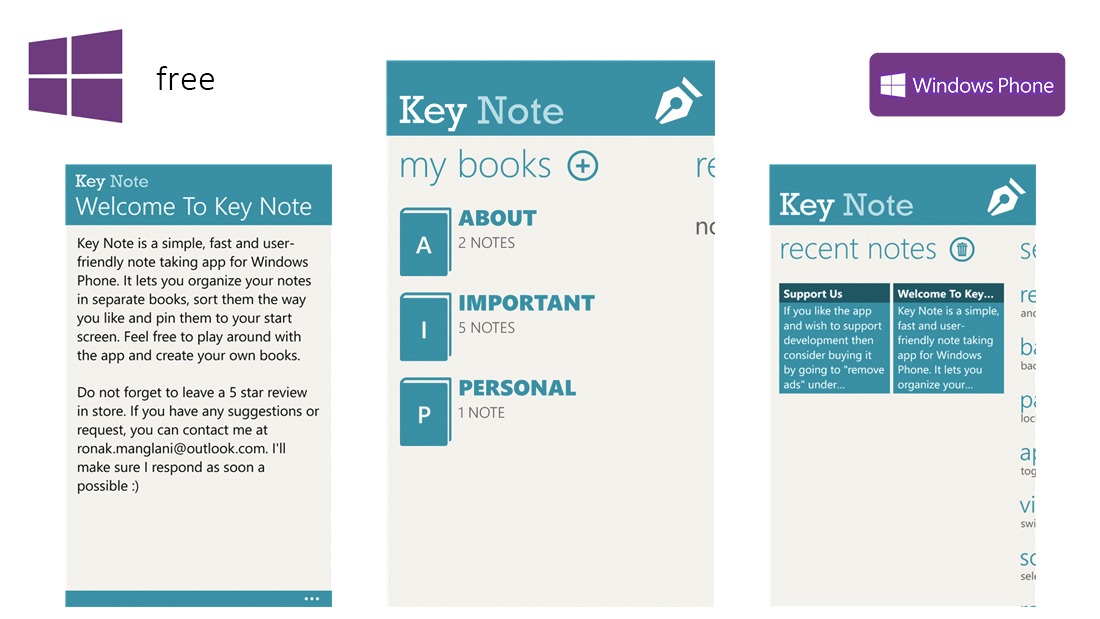Time for another round of apps that cover the spectrum of your beloved mobile device, be it iPhone, Android or Windows!
The Weekly App Smack is the best of design and productivity apps (and maybe a couple of fun ones, too) for the busy design or engineering professional and this week we have a list sure to make you more efficient.
This week we saw everything from a portable 3D visualizer to a nifty woodworking tool for nailing those dimensions in right…the first time.
Have an app suggestion that’s made your life easier or changed up your workflow?
Let us know in the comments below or send it in to tips@www.solidsmack.com.
Hit it!
Tayasui Sketches
“Sketches is a virtual canvas perfect for getting down ideas, illustrations, watercolor painting, anything your creative mind can imagine.
It is the perfect mix of beauty, zen and power…”
Buffer
“Any link, text, picture or video you want to share, just add it to your Buffer. Your updates will automatically be scheduled and spaced out throughout the day to post to your favorite social networks. Plus, any update can also be “posted now” inside the app.”
SketchBook Ink
“Autodesk® SketchBook® Ink is an intuitive pen & ink drawing app designed for tablets 7” and above. Built on a new resolution independent engine, SketchBook Ink lets you create beautiful line work and export high resolution images directly from your Android tablet. “
Moleskine Journal
“The look and feel are classic Moleskine; the digital capabilities are inspiring. Enjoy all the things you usually do with your Moleskine journals, and send your creations out into the world, page after page.”
Office Lens
“Office Lens trims, enhances and makes pictures of whiteboards and docs readable, and saves them to OneNote. You can use Office Lens to convert images to Word and PowerPoint files too.”
Key Note
“Key Note is a simple, fast and user-friendly note taking app for Windows Phone. It lets you organize your notes in separate books, sort them the way you like and pin them to your start screen.”